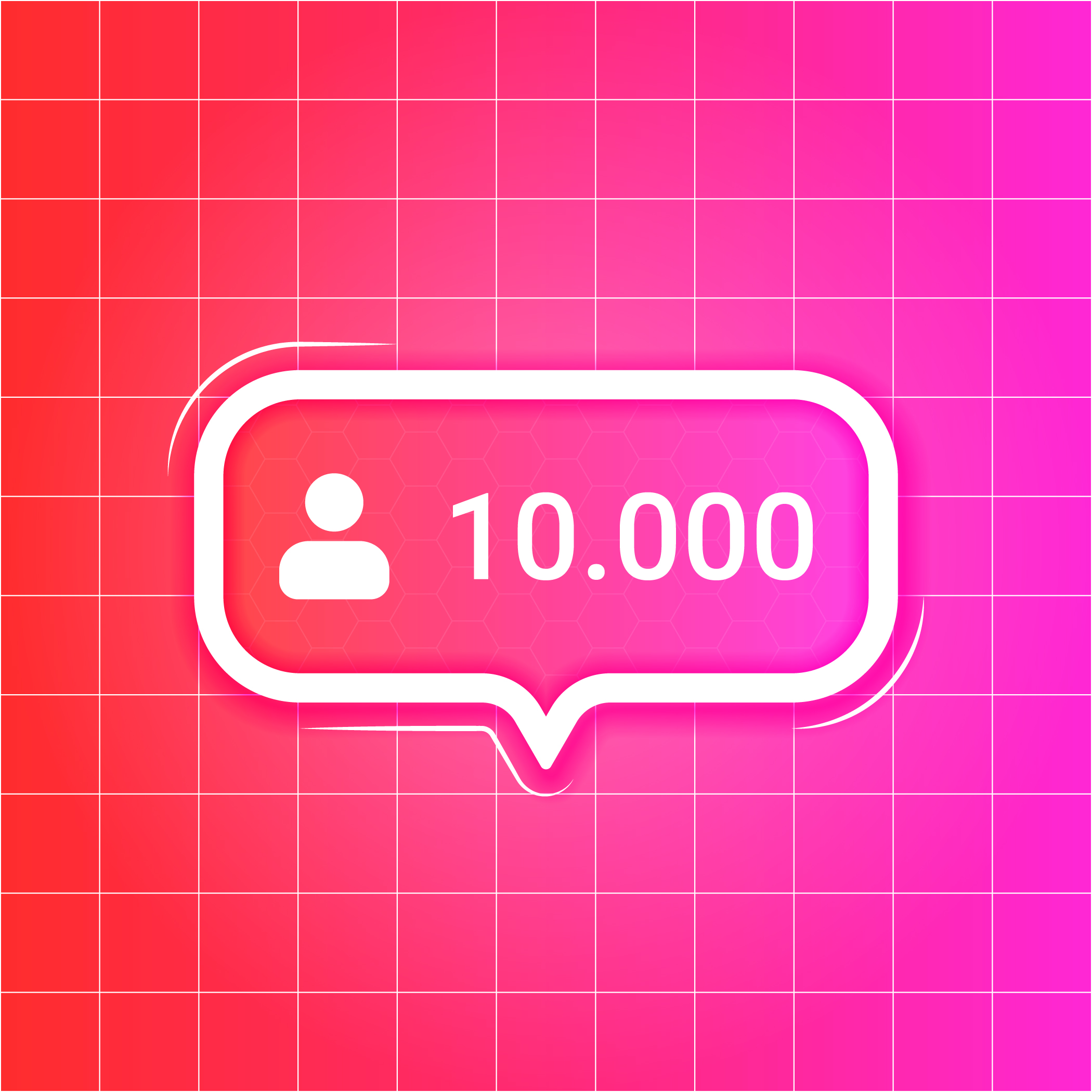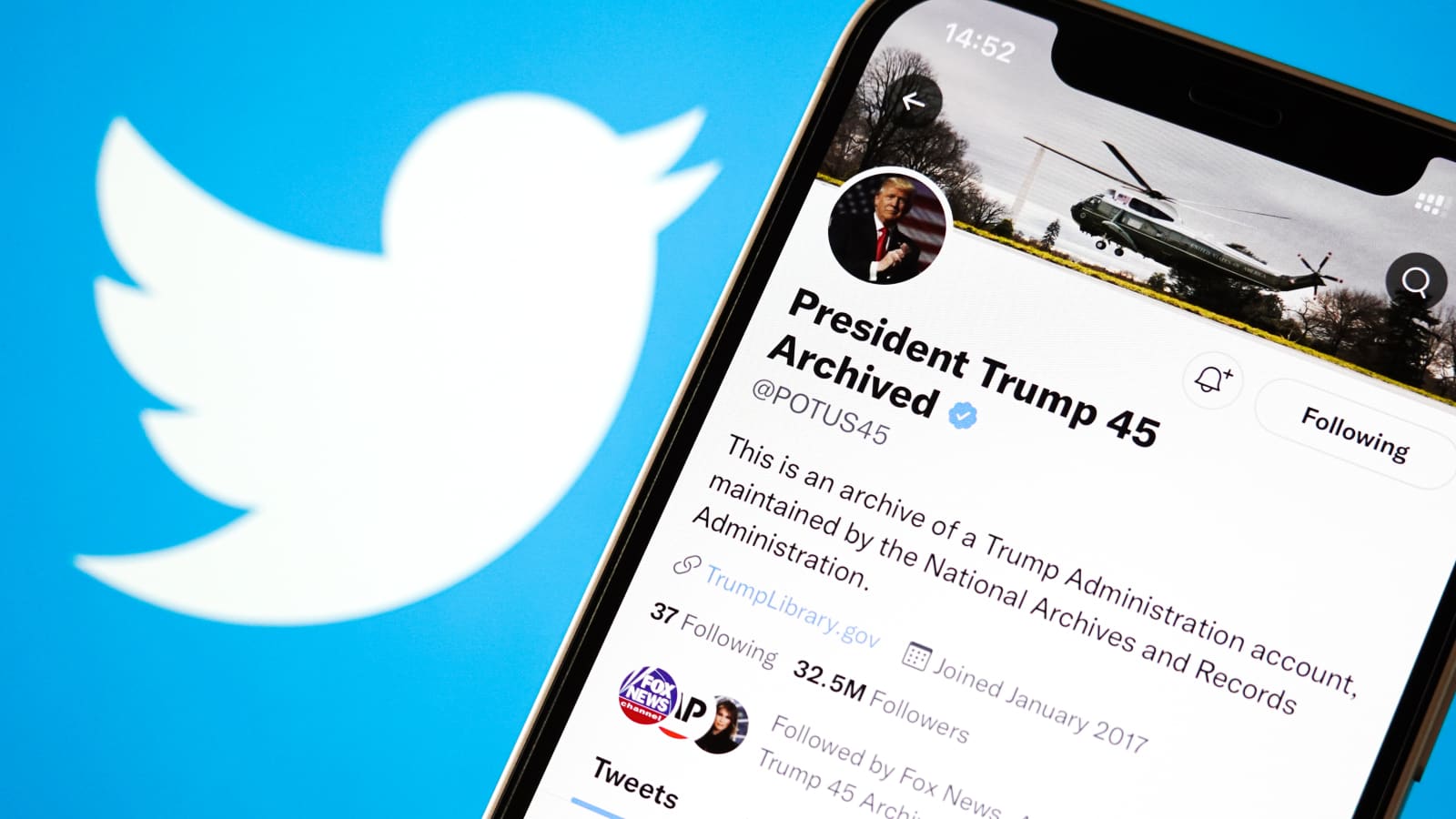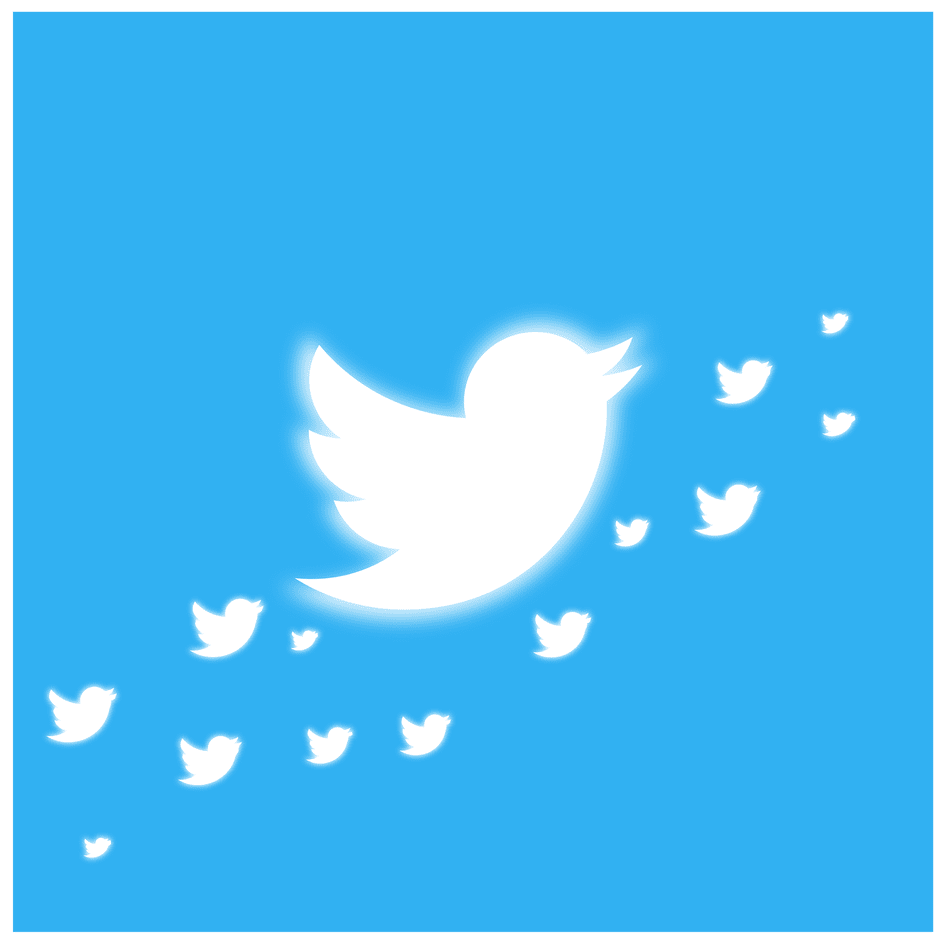
With the vast amount of information circulating on Twitter, it’s no surprise that the platform has features in place to protect users from potentially sensitive or disturbing content. However, some users might find themselves wanting to view such content, whether out of curiosity or for research purposes. If you've been wondering how to see sensitive content on Twitter, or how to change the settings to suit your viewing preferences, then you're in the right place.
In this guide, we'll walk you through a comprehensive step-by-step process on how to change your settings to view sensitive content on Twitter, catering to various devices and updating our guidance for 2023.
1. Understanding Sensitive Content on Twitter
Before delving into the steps, it’s essential to understand what “sensitive content” means. Twitter defines this as media (photos or videos) that might be offensive or disturbing to some users. It could range from graphic violence to adult content. Twitter's default setting is to warn you before showing this media to ensure users have a choice about what they're exposed to.
2. How to See Sensitive Content on Twitter 2022 vs. 2023
There hasn't been a drastic change in how Twitter handles sensitive content between 2022 and 2023. The steps to view and change settings largely remain consistent. So, whether you were familiar with the 2022 settings or are just getting acquainted in 2023, you'll find the process straightforward.
3. How to Change Settings on Twitter to See Sensitive Content
Web (Desktop Version):
- Log into your Twitter account on a desktop browser.
- Click on the "More" option (usually represented with three horizontal lines or dots) on the left sidebar.
- Navigate to "Settings and privacy."
- Go to "Privacy and safety."
- Under the "Safety" section, you will find an option that says "Display media that may contain sensitive content." Toggle this option on to see sensitive content without warnings.
Twitter on iPhone (and other mobile devices):
The Twitter app for iPhones and other mobile devices offers a user-friendly interface that makes adjusting your settings quite simple.
- Open the Twitter app on your iPhone.
- Tap on your profile picture located at the top left corner.
- Select "Settings and privacy."
- Choose "Privacy and safety."
- Scroll down until you find the "Safety" section.
- Toggle on the "Display media that may contain sensitive content" option.
4. How to Change Privacy Settings on Twitter to See Sensitive Content 2022/2023
Changing your privacy settings not only relates to viewing sensitive content but also affects who sees your tweets, how your tweets are protected, and more. For those primarily interested in modifying settings related to sensitive content:
- Follow the steps mentioned above, whether you're on a desktop or mobile device.
- After toggling on the option to "Display media that may contain sensitive content," you might also want to consider adjusting your Tweet privacy settings. This can be done under the same "Privacy and safety" menu.
5. Key Points to Remember
-
Twitter’s algorithm and reports: It's important to note that what's flagged as sensitive content is determined by Twitter’s algorithm and user reports. While you've adjusted your settings, it doesn’t mean you'll agree with every warning label.
-
Review settings periodically: As with all platforms, features and settings can evolve. It's a good habit to review your settings periodically to ensure they align with your current preferences.
-
Safety First: Always approach sensitive content with caution. Just because you have the option to view it doesn't mean you always should. Ensure you're in the right frame of mind and environment when viewing potentially disturbing content.
In conclusion, Twitter provides users with a platform that respects user choices, including the type of content they wish to see. Whether you were seeking guidance on how to see sensitive content on Twitter 2022, or you're navigating the platform in 2023, the steps remain user-friendly and straightforward. Adjust your settings as per your comfort and make the most of your Twitter experience.