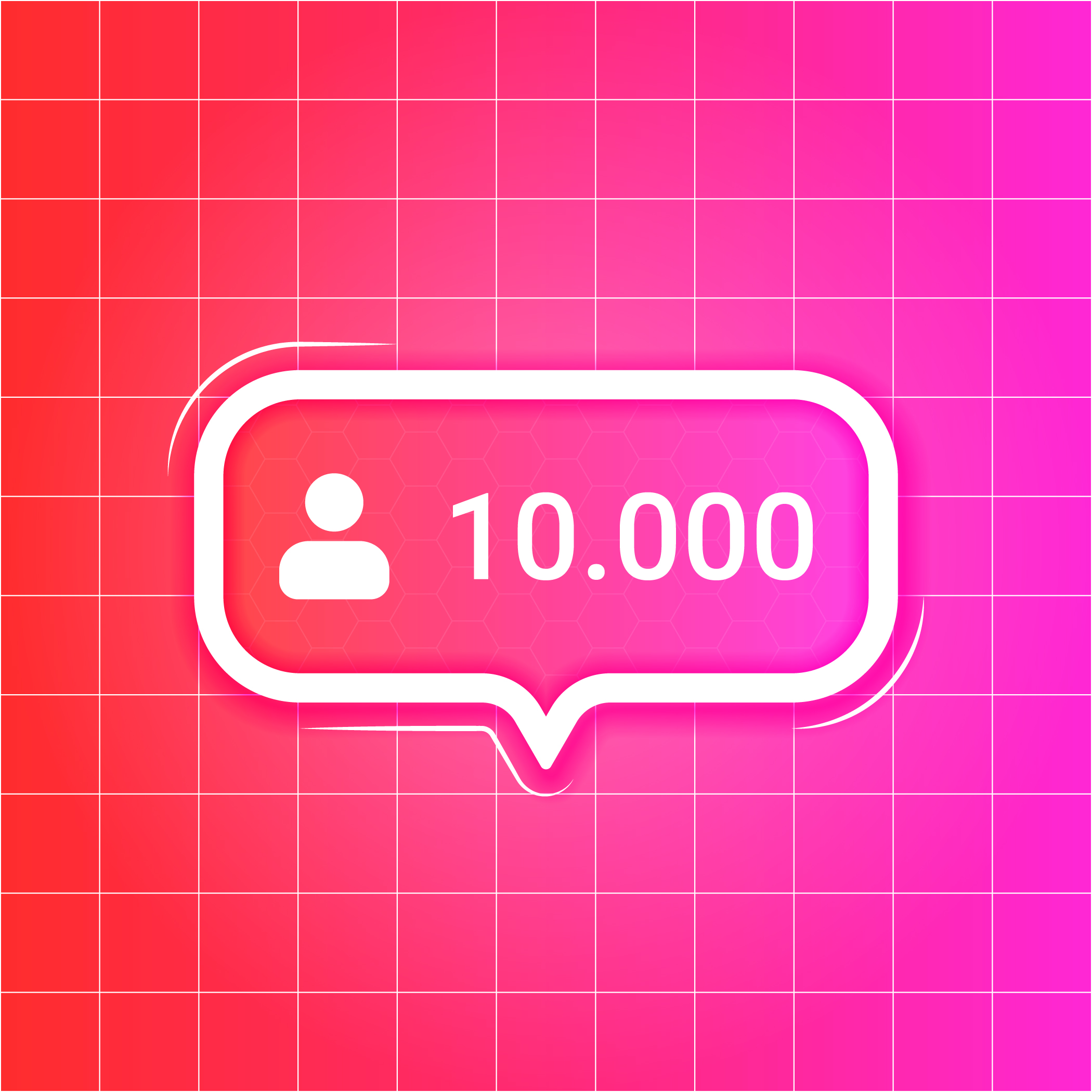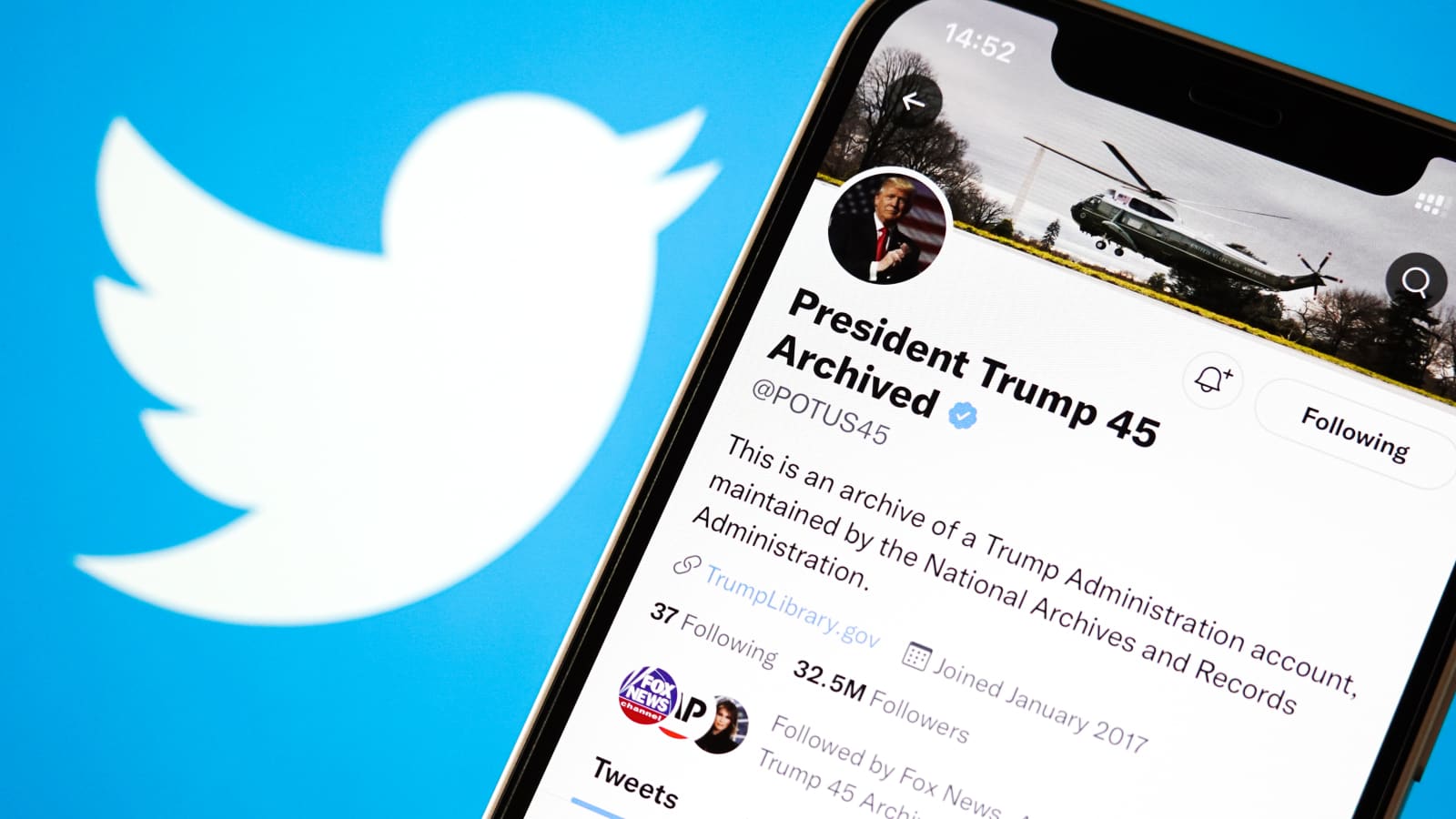Understanding Your YouTube TV Subscription
If you're considering canceling your YouTube TV subscription, it's essential to first understand what the service offers and the reasons why you might want to cancel.
What YouTube TV Offers
YouTube TV provides a convenient way to stream live TV from major broadcast and popular cable networks. With a subscription, you gain access to a wide range of channels, including news, sports, entertainment, and more. Additionally, subscribers can enjoy unlimited cloud DVR storage space to record their favorite shows and events for later viewing. The service also allows for up to six accounts per household, ensuring that everyone can personalize their own content preferences.
Reasons You Might Want to Cancel
There are various reasons why you might consider canceling your YouTube TV subscription. Perhaps you've found that the channel lineup no longer meets your viewing preferences or that there are alternative streaming services offering more suitable content. Additionally, changes in personal finances or lifestyle may lead you to reevaluate your subscription choices. It's also possible that you initially signed up for a trial period and have decided not to continue with the service.
Preparing to Cancel Your Subscription
Before proceeding with the cancellation of your YouTube TV subscription, it's important to take a few preparatory steps. Checking your subscription details and considering alternatives can help ensure that you make an informed decision.
Checking Your Subscription Details
Finding Your Billing Cycle
To begin, locate your billing cycle to understand when your current subscription period ends. This information is crucial as it determines the timeline for the effective cancellation of your YouTube TV service. You can find this detail in your account settings or billing information on the YouTube TV website or app.
Reviewing Your Current Plan
Take a moment to review your current plan and assess whether it aligns with your viewing preferences and budget. Consider the channels included in your subscription, the availability of local networks, sports channels, and any premium add-ons you may have. Understanding what you're currently paying for will help you evaluate if it still meets your entertainment needs.
Considering Alternatives Before You Cancel
As you contemplate canceling YouTube TV, it's worthwhile to explore alternative streaming options available in the market. Research other streaming services that offer channel lineups and features that better suit your preferences. Look into factors such as channel variety, cloud DVR capabilities, simultaneous streams, and supported devices. Additionally, compare subscription costs and any additional fees associated with different services.
By taking these preparatory steps, you'll be well-equipped to make an informed decision about canceling your YouTube TV subscription.
Step-by-Step Guide to Canceling on Different Devices
If you've made the decision to cancel your YouTube TV subscription, it's essential to understand the specific steps for canceling on different devices. Whether you use a web browser, an Android device, or an iPhone, the cancellation process can vary slightly. Below are the step-by-step guides for each device.
How to Cancel YouTube TV on a Web Browser
Navigating to the Right Page
To begin the cancellation process on a web browser, open your preferred browser and navigate to the official YouTube TV website. Once there, log in to your account using your credentials. After logging in, locate and click on the "Settings" or "Account" option in the menu.
Following the Cancellation Prompts
Once you're in the settings or account section, look for the "Membership" or "Subscription" tab. Within this tab, you should find an option to manage or cancel your subscription. Click on this option and follow the prompts to complete the cancellation process. You may be asked to provide a reason for canceling before confirming your decision.
How to Cancel YouTube TV on Android Devices
Opening the YouTube TV App
If you prefer using an Android device for managing your subscriptions, start by opening the YouTube TV app on your smartphone or tablet.
Accessing Account Settings
Within the app, navigate to the "Settings" or "Account" section. Look for an option related to your subscription status or membership details.
Completing the Cancellation Process
Once you've located your subscription details, select the option to manage or cancel your subscription. Follow any additional prompts that appear on screen to finalize the cancellation of your YouTube TV service.
How to Cancel YouTube TV on iPhone
Using the YouTube TV App or Website
For iPhone users, there are two methods available for canceling YouTube TV: through either the app or website. If using the app, open it and proceed to access your account settings.
Steps to Follow for iPhone Users
Within your account settings, look for a section dedicated to managing subscriptions. Here, you should find an option specifically related to canceling your YouTube TV subscription. Follow any provided prompts and confirm your decision when prompted.
By following these device-specific guides, you can successfully navigate through each cancellation process based on your preferred device.
After Canceling Your YouTube TV Subscription
Now that you've successfully canceled your YouTube TV subscription, it's important to understand what happens next and explore alternative streaming options to continue enjoying your favorite content.
What Happens Next?
Access Until the End of the Billing Cycle
After canceling your YouTube TV subscription, you will retain access to the service until the end of your current billing cycle. This means that you can continue using YouTube TV and all its features, including channel access and cloud DVR storage, until the expiration date of your current subscription period. It's an opportunity to make the most of the remaining time before fully transitioning to a new streaming service or alternative entertainment options.
Managing Your Preferences
As you approach the end of your billing cycle with YouTube TV, take some time to manage your viewing preferences and settings within the platform. Review and adjust any content recommendations, personalized libraries, or parental controls that may be in place. This ensures that your experience during this period aligns with your interests while preparing for a smooth transition away from YouTube TV.
Exploring Other Streaming Options
With your YouTube TV subscription canceled, it's an ideal time to explore other streaming options available in the market. Research alternative services that offer diverse channel lineups, on-demand content, and additional features tailored to your entertainment needs. Consider factors such as supported devices, simultaneous streams, and compatibility with smart TVs or gaming consoles.
When exploring other streaming options, look for platforms that provide a seamless transition from traditional cable television with a wide range of channels and genres. Additionally, prioritize services that offer user-friendly interfaces and reliable customer support to enhance your overall viewing experience.
Whether you're interested in live sports, news coverage, or exclusive original content, there are numerous streaming platforms available to cater to different preferences and interests. By exploring these alternatives, you can find a service that best aligns with your viewing habits while offering competitive pricing and value.
As you navigate through this post-cancellation phase with YouTube TV, keep an open mind about trying new streaming services that may better suit your entertainment requirements.