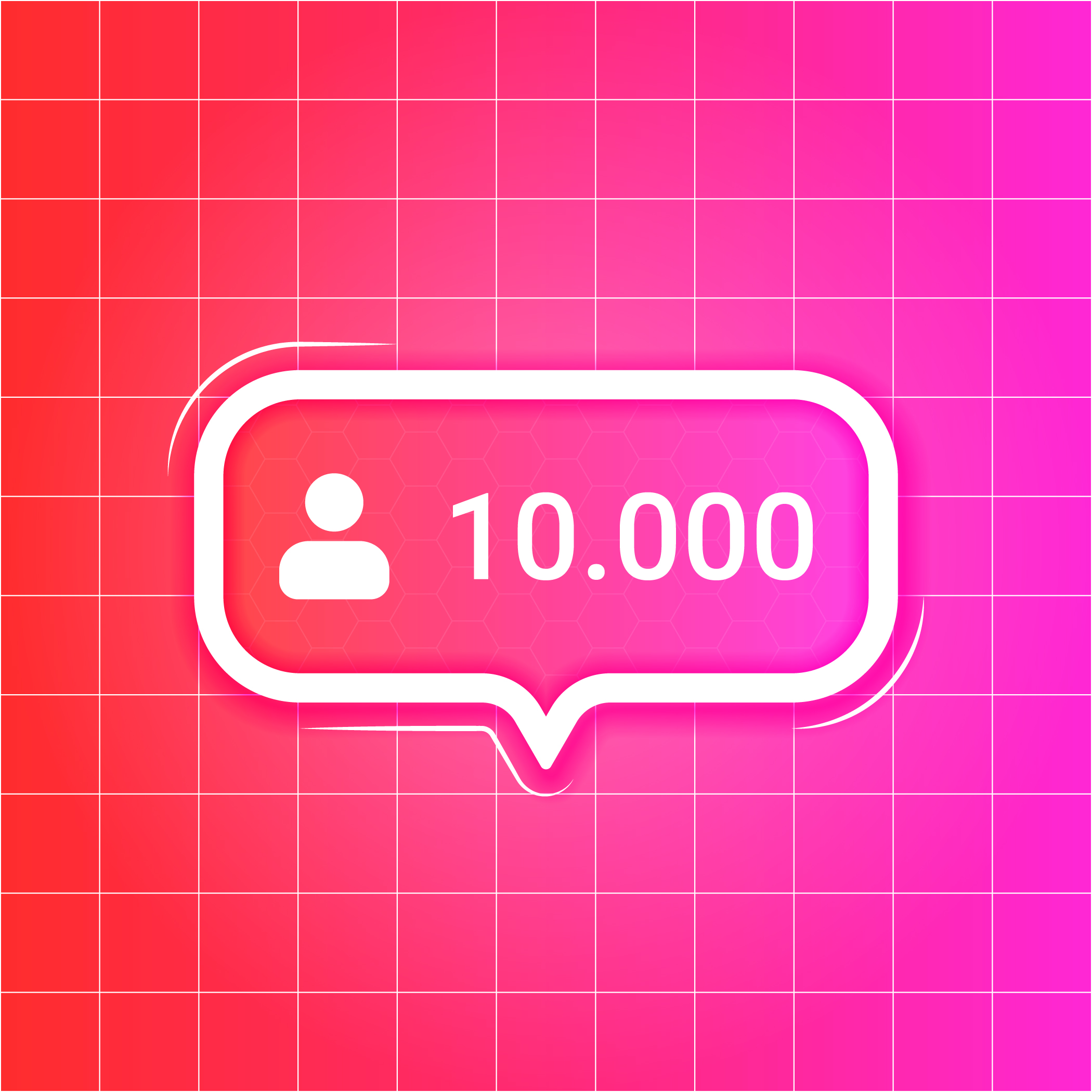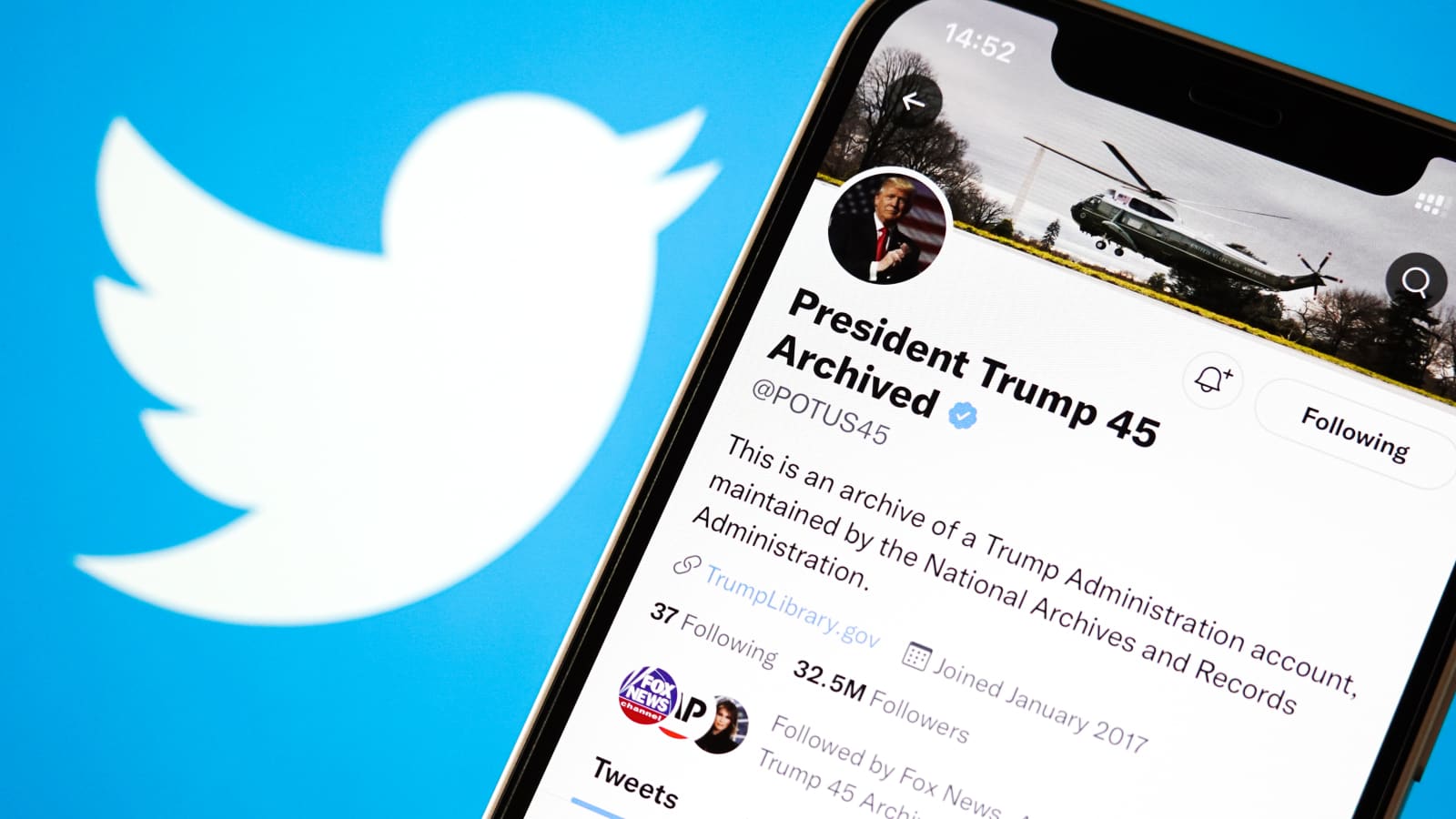Facebook has been an integral part of our daily lives for quite some time, serving as a platform to connect with friends, share information, and even do business. However, there comes a time when you might decide to pull the plug on your Facebook presence. Whether it's for privacy reasons, time management, or simply wanting to move on, this guide will walk you through how to deactivate Facebook, delete a Facebook page, and ultimately, how to delete Facebook entirely.
How to Deactivate Facebook
Deactivating your Facebook account is a temporary measure that will make your profile invisible to other users. Unlike deleting, you can reactivate your account at any time. Here's how to do it:
- Log into your Facebook account.
- Click on the dropdown arrow located at the top right corner of the Facebook page.
- From the dropdown menu, select 'Settings & Privacy', then 'Settings'.
- On the left sidebar, click 'Your Facebook Information'.
- Select 'Deactivation and Deletion'.
- Choose 'Deactivate Account' and click 'Continue to Account Deactivation'.
How to Delete a Facebook Page
Perhaps you have a business or fan page that you no longer need. The process for how to delete a Facebook page is straightforward.
- Go to the page you want to delete.
- Click 'Settings' at the top of the page.
- Scroll down to 'Your Facebook Information' and click 'Delete [Page Name]'.
- Click 'Delete Page', then click 'OK'.
Remember that if you're an admin, and the page has other admins, they'll be able to reactivate the page.
How to Delete Facebook Account
Deleting your Facebook account is a permanent action that erases your profile and all associated content. Here's how to delete a Facebook account:
- Log into your Facebook account.
- Click the dropdown arrow at the top right of the page.
- Select 'Settings & Privacy', then click on 'Settings'.
- From the left sidebar, click 'Your Facebook Information'.
- Select 'Deactivation and Deletion'.
- Choose 'Permanently Delete Account' and click 'Continue to Account Deletion'.
- Click 'Delete Account', enter your password, and then click 'Continue'.
Please remember that it may take up to 90 days for Facebook to delete all your information. You won't be able to retrieve your account or any of the content after deletion.
How to Delete Facebook: A Final Thought
In a world where digital privacy is a growing concern, knowing how to deactivate or delete a Facebook account is a powerful tool. While Facebook offers opportunities for social connection, it's essential to be aware of your digital footprint and take steps to manage it as you see fit.
By following these steps, you can make informed decisions about your presence on Facebook. Whether it's deactivating your account temporarily, deleting a page, or choosing to permanently delete your Facebook account, the control is in your hands.
It's worth noting that you should download any data or information you wish to keep before deleting your account. Once it's gone, it's gone forever. So, take your time, think carefully, and make the choice that's right for you.