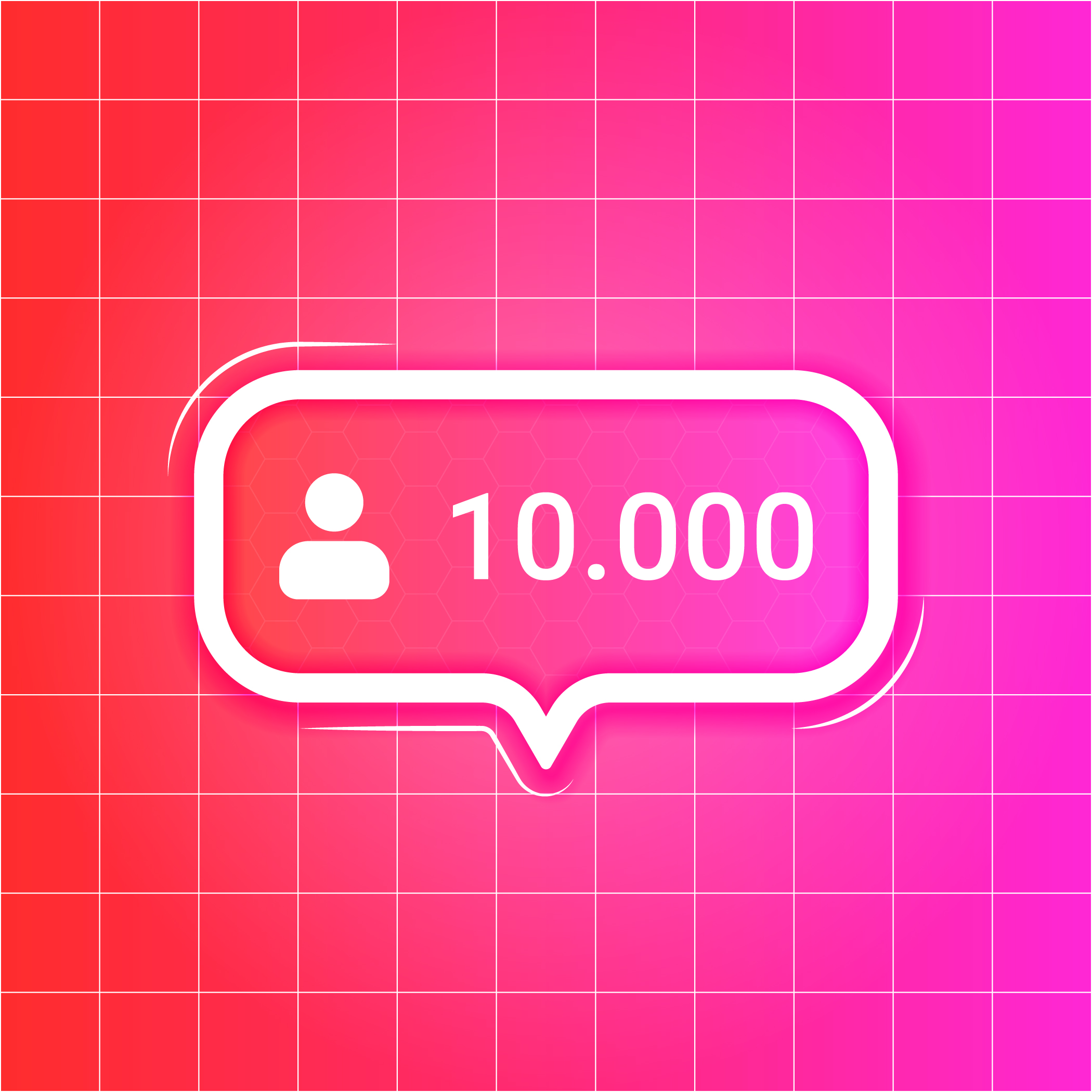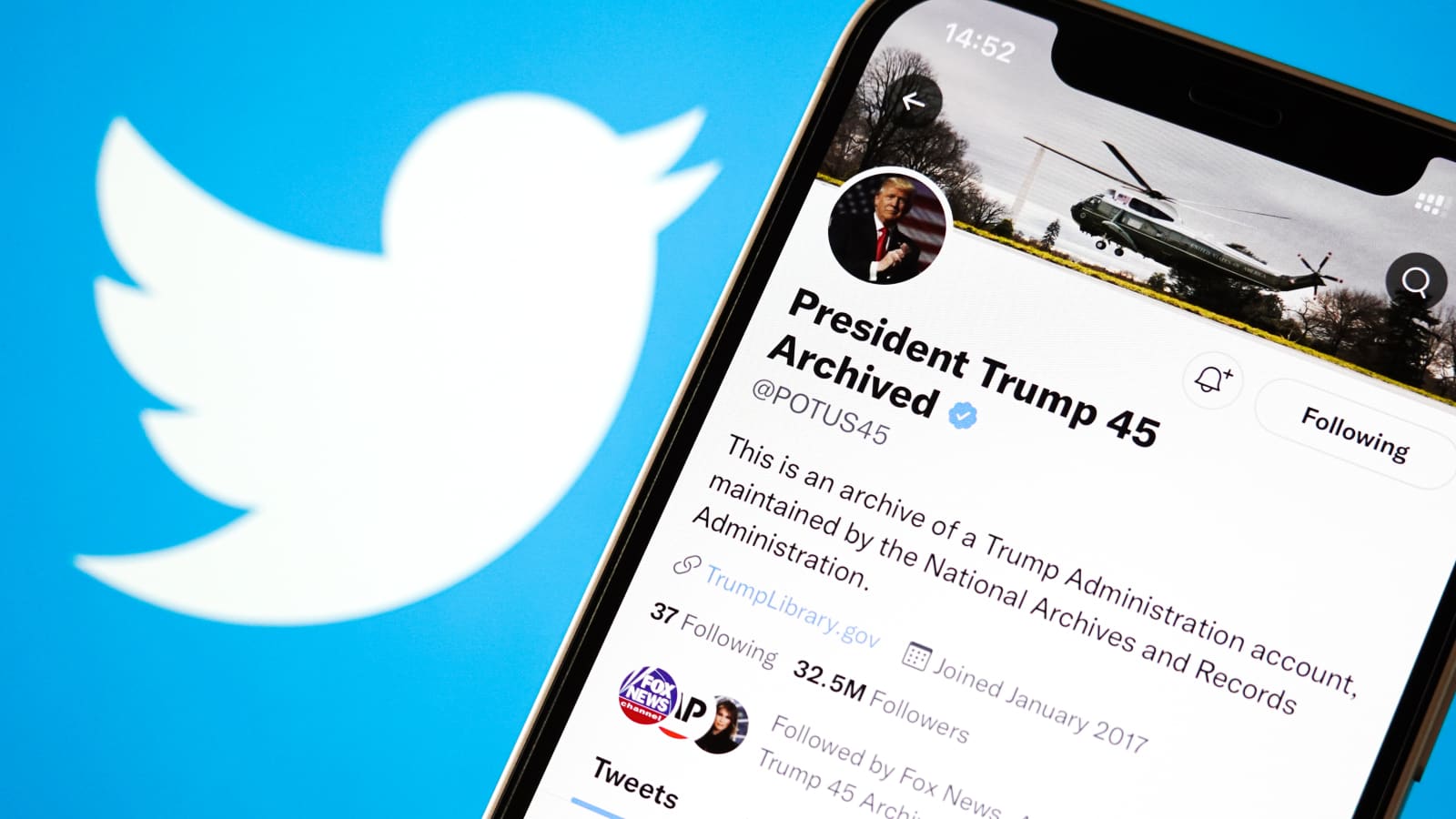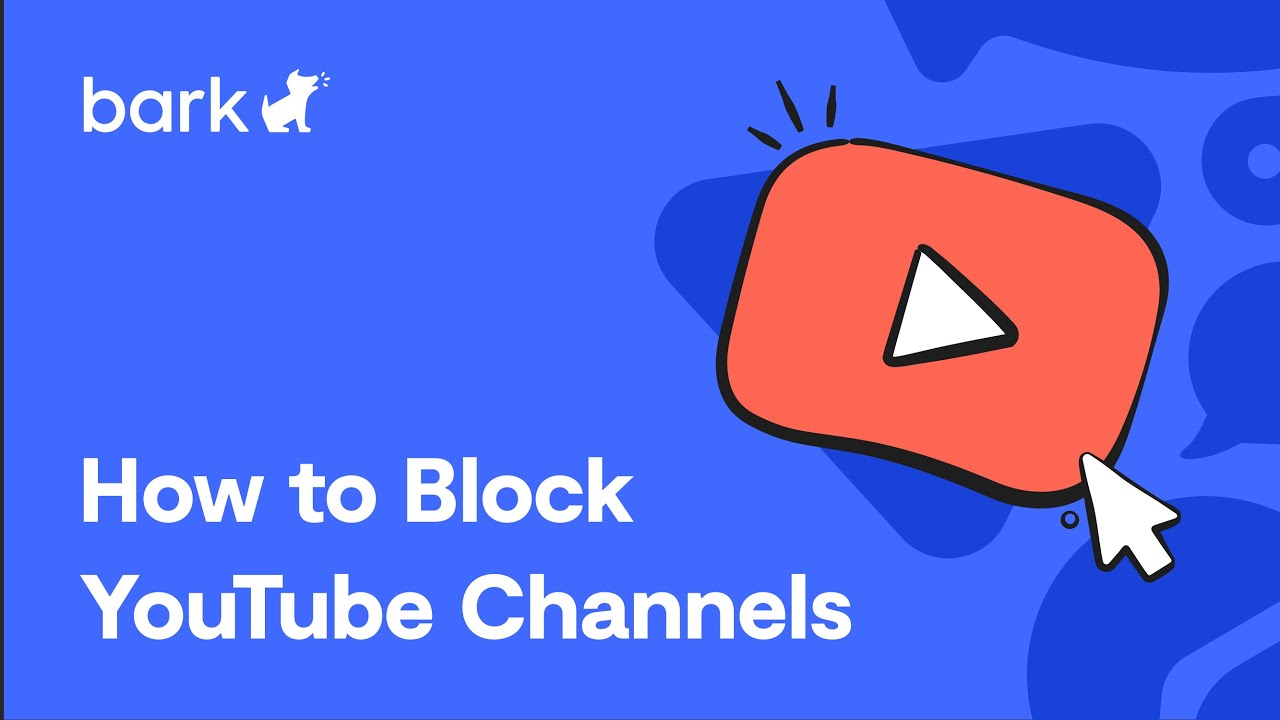
YouTube, the undisputed king of online video content, is an incredible platform that provides an array of videos from various genres. Yet, in the sea of endless content, there may be times you wish to block a specific channel. Whether it's because you're tired of irrelevant recommendations, want to shield kids from inappropriate content, or just desire a cleaner, customized YouTube experience, knowing how to block YouTube channels can be a real game-changer. Today, we'll delve into this process, outlining step-by-step how to block a channel on YouTube.
Before we get into the specifics, it's crucial to understand that blocking a YouTube channel doesn't entirely prevent its content from appearing in your feed. What it does do is prevent the blocked user from commenting on your videos, thereby reducing your interaction with the channel. Nevertheless, by combining the blocking feature with other YouTube settings, you can better control your overall viewing experience.
Step by Step Guide: How to Block a YouTube Channel
Here is a simple step-by-step process on how to block channels on YouTube. For this guide, we'll use both desktop and mobile methods.
Desktop:
-
Start by logging into your YouTube account.
-
Navigate to the channel you wish to block. You can do this by typing the channel's name into the search bar and clicking on the correct result.
-
Once on the channel's main page, click on the 'About' tab, which is typically located under the channel's banner, next to the 'Videos' and 'Playlists' tabs.
-
Here, you'll find a flag icon on the right side. Clicking on this icon will open a dropdown menu.
-
Click on 'Block user' from the dropdown menu. A popup will appear, asking for confirmation.
-
Confirm your decision by clicking on 'Submit'. The user is now blocked, and they will not be able to comment on any of your YouTube content.
Mobile:
-
Open the YouTube app on your smartphone and log into your account.
-
Search for the channel you want to block and tap on their channel name to visit their profile.
-
Tap on the three-dot icon on the top-right corner of the screen. This will open a menu with various options.
-
Tap on 'Block user' from this menu. You'll be asked to confirm your choice.
-
Confirm your decision by tapping 'Block'. The user is now blocked from commenting on your content.
While this process effectively blocks the user from interacting with your content, it doesn't necessarily block their content from appearing on your feed. To limit the likelihood of their videos popping up, you need to tweak your recommendations.
For detailed information you can watch the video: Here
Refining Your YouTube Experience
To prevent a channel's videos from appearing in your recommendations, follow these steps:
-
When a video from the unwanted channel appears in your recommendations, click on the three-dot icon next to the video title.
-
From the dropdown menu, click 'Not interested'.
-
YouTube will then ask you why you're not interested. Click on 'Tell us why', and select the option that says 'I'm not interested in this channel'. Click on 'Submit'.
By telling YouTube you're not interested in a particular channel, it tailors its algorithms accordingly, reducing the likelihood of similar content appearing in your feed.
In conclusion, understanding how to block YouTube channels, and how to block a channel on YouTube specifically, adds another layer of control to your viewing experience. It's not a foolproof solution, and you might still encounter the blocked channel's content now and then. However, by combining this with refining your content recommendations, you'll be able to navigate through YouTube with a sense of personal customization, fostering a more enjoyable and relevant viewing journey.
Whether you're aiming to shield younger viewers from specific content, wanting to clean up your comment section, or trying to steer clear from channels that don't align with your preferences, knowing how to block a YouTube channel is a handy skill in your digital toolkit.