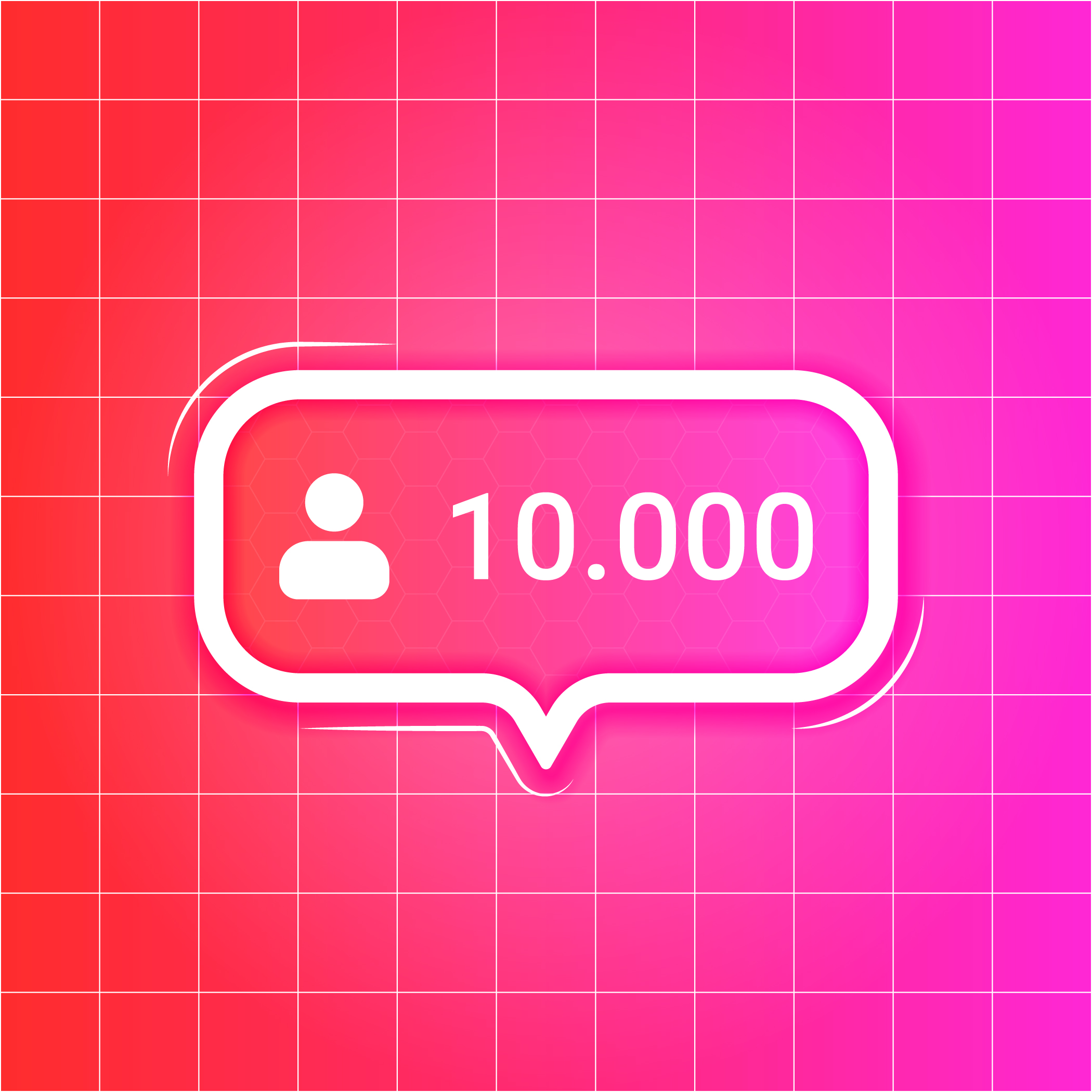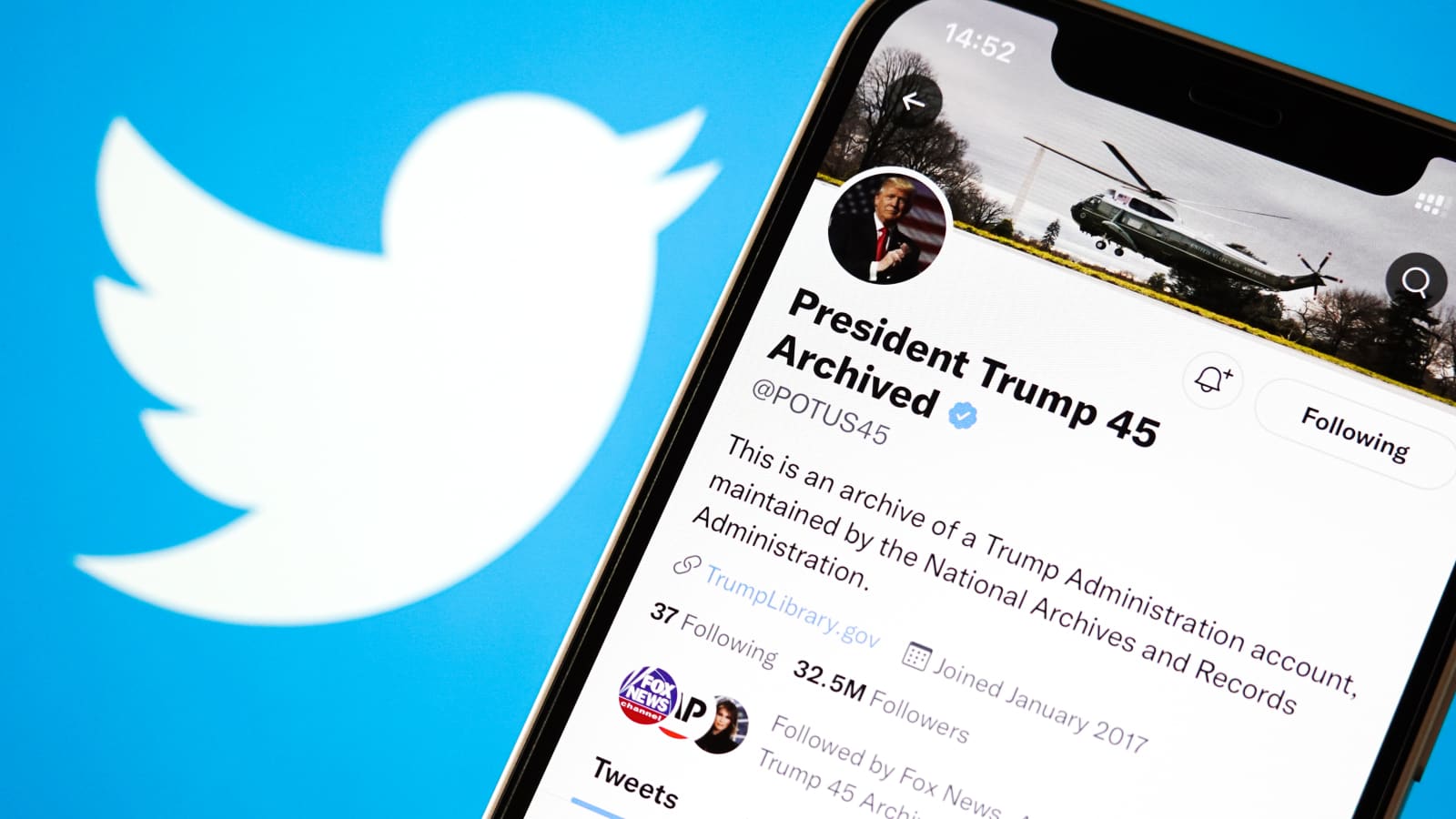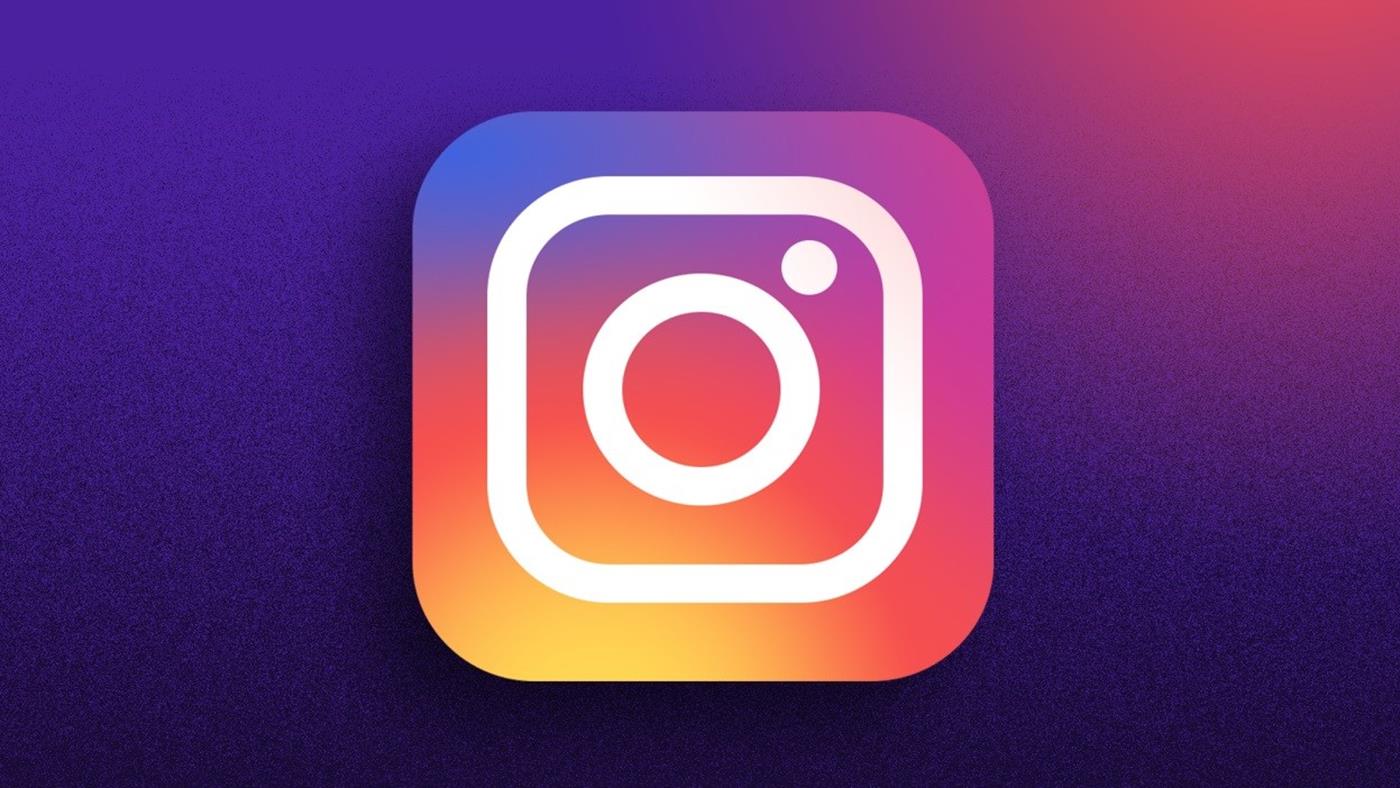
Many of us today are familiar with the pervasive, often intoxicating, grip of social media. While it's a wonderful way to keep in touch with friends and family, it can also become overwhelming, leading some people to consider unplugging from the digital world. One of the most popular social media platforms out there is Instagram.
So, if you're wondering how to delete an Instagram account, or simply seeking to find out how to deactivate Instagram for a while, this comprehensive guide will help you take back control. Let's get started.
Deactivating vs. Deleting Your Instagram Account: Know the Difference
Before we delve into the step-by-step process, it's essential to understand the difference between deleting and deactivating your Instagram account.
When you deactivate an Instagram account, your profile, photos, comments, and likes become hidden until you reactivate it by logging back in. It's a temporary break that can be especially helpful if you're feeling overwhelmed but are not quite ready to cut ties completely.
On the other hand, when you delete an Instagram account, it's permanent. Your profile, photos, videos, comments, likes, and followers will be permanently removed. If you choose to return to Instagram, you won't be able to use the same username again.
How to Deactivate Instagram Account
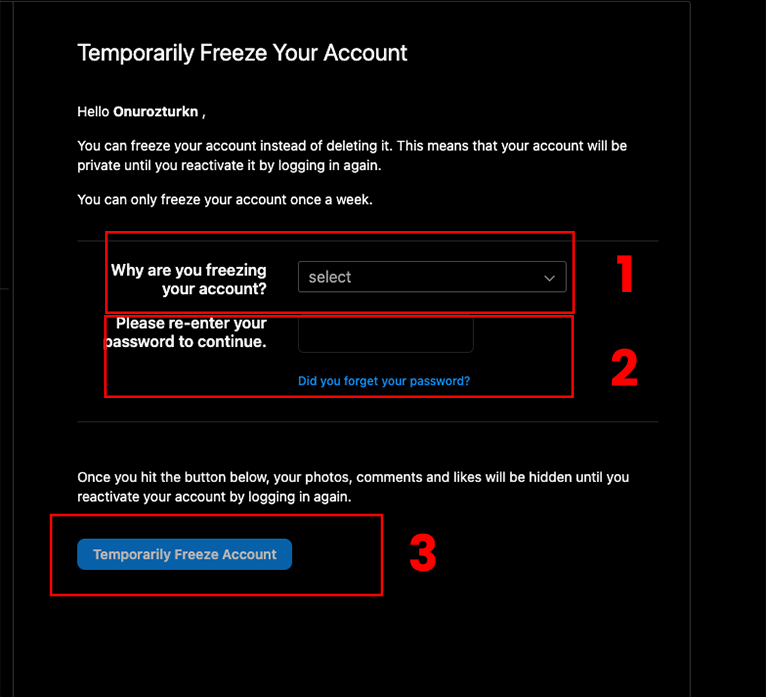
https://www.instagram.com/accounts/remove/request/temporary/
So, how to deactivate an Instagram account? Here are the steps:
-
Log into your Instagram account from a mobile browser or a computer. Note: You cannot deactivate your account from within the Instagram app.
-
Click or tap on your profile picture in the bottom right, then select 'Profile'.
-
Click or tap on 'Edit Profile'.
-
Scroll down to the bottom of the page, then click or tap 'Temporarily disable my account' on the right.
-
Select an option from the drop-down menu next to 'Why are you disabling your account?', and re-enter your password.
-
Click or tap 'Temporarily Disable Account'.
After these steps, your Instagram account will be deactivated. To reactivate it, simply log back in.
How to Delete an Instagram Account
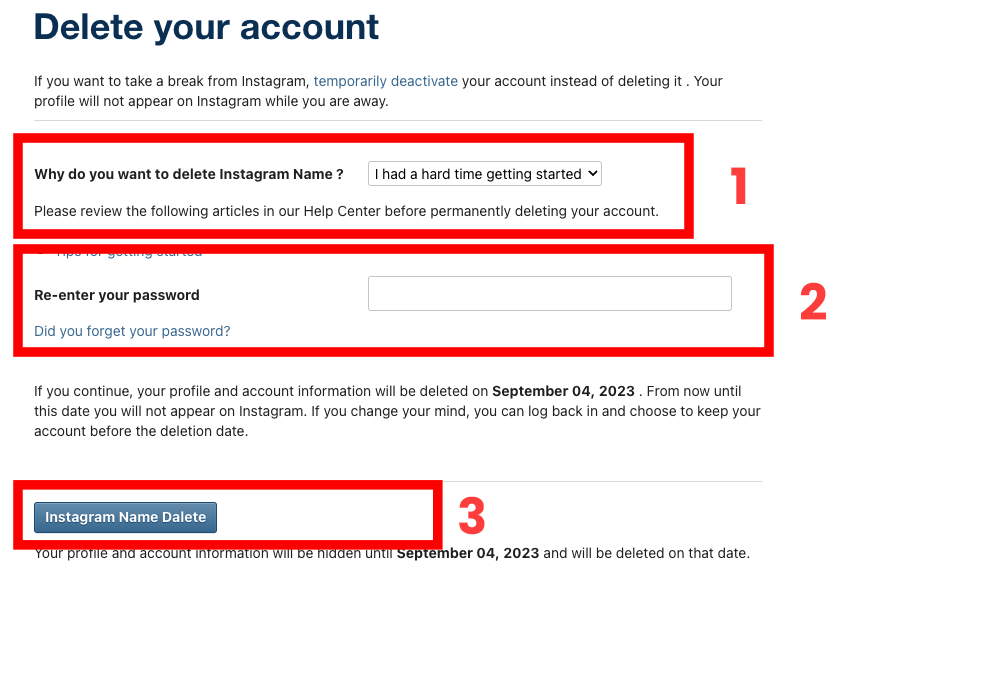
If you've decided that deactivation isn't enough and you'd rather know how to delete an Instagram account, here's how:
-
Log into your Instagram account from a mobile browser or a computer. Just like with deactivation, you cannot delete your account from within the Instagram app.
-
Go to the 'Delete Your Account' page. You can find this by typing in 'Instagram Delete Your Account page' on a search engine or visiting this URL: https://www.instagram.com/accounts/remove/request/permanent/
-
From the drop-down menu, select the reason you are deleting your account.
-
Re-enter your password when prompted.
-
Click or tap on 'Permanently delete my account'.
Remember, once you've deleted your account, there's no going back. Make sure this is what you really want before proceeding.
Important Considerations
Before you either delete or deactivate your Instagram account, there are a few things you might want to consider:
-
Download your Instagram data: Before you bid farewell to your account, it's a good idea to download a copy of your Instagram data. This includes your photos, comments, profile information, and more. To do this, go to 'Settings' > 'Security' > 'Download Data'.
-
Linked accounts: If you've linked your Instagram account with other social media accounts like Facebook or Twitter, ensure you un-link them to avoid potential login issues in the future.
-
Business accounts: If you run a business account, you may want to delegate the account to another admin or change the account into a personal one before deleting it.
In conclusion, knowing how to delete an Instagram account or how to deactivate Instagram can empower you to take a step back from social media when you need it. Always remember, your well-being is paramount, and sometimes, a digital detox is just what you need to recharge and rejuvenate.